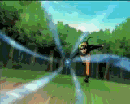Since the majority of the Indian connections are experiencing high latencies, we have come up with an alternate way of connecting to the server. This can be done by using Proxy server. First, your system links up to a proxy server and the proxy server forwards you to the main A3 Mania server. We have noticed a very large improvement in the latency. You may follow the guide to reduce your latency.
** You need to Install HTTP Tunneling Software called "Your-Freedom". You can download it from
http://www.your-freedom.net/index.php?id=3
** Once done, you need to create an account for that software to function. You can create an account at
** Install the software. Please note that you need Java Runtime Environment Installed for the application to work fine.
** Once the Installation has finished, a Configuration Wizard will open. If it doesn't open, then click on Configure and click "Use Wizard".
**** Proxy Setup
The Wizard will ask you for your Proxy Address and Port. You can leave this blank and proceed to the next step.
*** Select Protocols
Keep the default protocols selected. You don't need to make any changes here. Just press the Next button.
*** The Tool searches for nearby servers. Please wait until the process completes.
*** You will be asked to select a server located nearby you. We have tested and have selected a server to suit well with A3 Mania. The server details are as follows:
Address: 67.159.5.116
Port : 53
Select this server from the List and then Click on Next.
*** You will be asked to enter the AccountName and Password. You need to enter the same thing that you have created a while ago.
*** Click on Save and Exit.
Once finished, you can now start the connection. Just click on the start connection. You will get a message, just Ignore it. You can close the Your-Freedom. It will be running at the background.
FreeCap
You need to Install FreeCap to make A3 work with a Proxy Server.
You can download FreeCap with the following link: http://www.freecap.ru/files/freecap_setup_eng.exe
After Installing FreeCap, Open File - > Settings.
* You will find Server and Port.
Server: 127.0.0.1
Port: 1080
Use this settings in the respective boxes.
Select Socks V5.
Click Apply and Press Okay.
*Click File - > Add new Application
Select A3Client.exe file from your A3 Mania install directory
In the Program Parameters enter: 3216473353
Click OK.
** You can now see A3Client Icon in the Freecap. You can double click on it to start the game directly. Note that you will be connection via a proxy.
Just experiance the change.